Google Search Console now lets you set your shipping and return policies
Google now lets you set your shipping and return policies and details directly in Google Search Console. Google said that when you do this in Search Console it takes precedence over configuration on your website, including product-level merchant listing markup.
If you’re an online merchant, you can use Google Search Console to view, add, and manage your shipping and return policies.
How it works. Login to your Google Search Console settings page by clicking on the gears icon or going here and selecting a property. Then click on “shopping” and then select “shipping and returns.”
Also, If you’ve associated your site with Merchant Center, you can check the status of a policy, and add, edit, or delete a policy in Google Search Console.
Add shipping policies in Search Console
- Open the Settings page for your Search Console property.
- Under Shopping choose Shipping and returns.
- Choose the Shipping tab and click Add shipping policy.
- Select the country this policy applies to.
- Add delivery times—this is a minimum and maximum number of days it should take an item to reach your customer.
- Set up your shipping costs. Options include a flat rate (assign a currency to match the country in step 4), free over a certain amount, free, or other.
- Click Submit.
- Repeat these steps for each country you ship to.
Add return policies in Search Console
- Open the Settings page for your Search Console property.
- Under Shopping choose Shipping and returns.
- Choose the Returns tab and click Add return policy.
- Select the country this policy applies to.
- Enter the return policy URL—the web address where customers can read your return policy.
- Enter the return window. Choose the number of days customers have to make a return or no returns.
- Set up your return cost. Options include a flat rate (assign a currency to match the country in step 4), free returns, or a percentage of the product price. (Additional return options and restrictions can be set up in Merchant Center).
- Click Submit.
- Repeat these steps for each country you ship to.
Edit or delete policies in Search Console
- Open the Settings page for your Search Console property.
- Under Shopping choose Shipping and returns.
- Click the
 (more icon) for the policy you’d like to modify and choose Edit or Delete.
(more icon) for the policy you’d like to modify and choose Edit or Delete. - If editing, follow the dialog prompts. If deleting, you policy will be deleting immediately
Timing. Google said your shipping details are automatically approved right away. The return policies are manually verified and can take about 10 to 13 days to be approved. Once you’ve successfully submitted your return policy details, they’ll be marked as “pending” until Google verifies them.
What it looks like. Here is a screenshot of this new settings page:
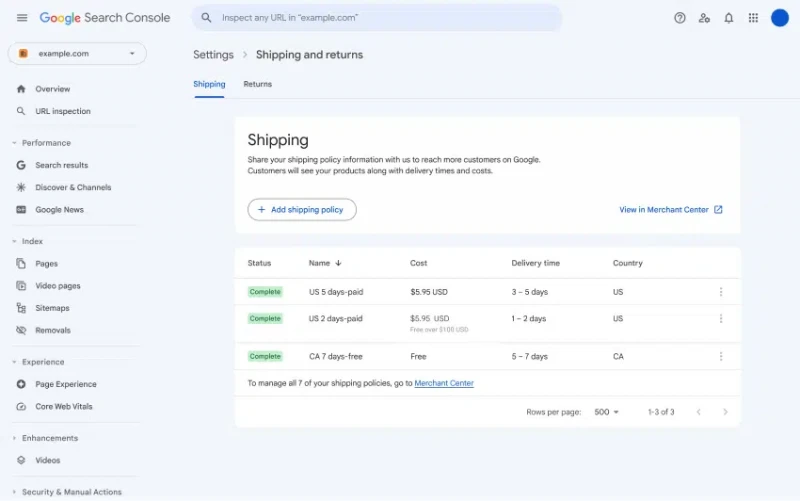
Precedence. Google said here is the order of precedence for shipping and return policy information (ordered by strength, with feeds being the strongest):
- Product-level feeds submitted in Merchant Center
- Return settings in the Content API for Shopping
- Settings in Merchant Center or Search Console
- Organization-level markup
- Product-level merchant listing markup
Why we care. If you previously used other methods to communicate your e-commerce site’s shipping and returns details and you want to make it easier to manage, you can now do so in Google Search Console.
Please note that what is done in Search Console will override what you set in any markup or structured data.